Author: Mahdy Ghane
Solution Architect, Data & Dynamics
Long View
Usually when we meet with a client they want to know if it is possible in Business Central to create a sales quote without setting up a customer. This is beneficial in environments where a “potential customer” asks for a quote to decide if they want to purchase a product or not. If a client sets a customer up for each request, they will end up with lots of customers without any sales.
We have seen many workarounds here such as creating “Quote Customer”, creating a quote for that customer, downloading the quote as Word, editing customer name, converting to PDF, then email — or sometimes creating development for this request.
In this blog post we describe a method that utilizes Business Central functionality so that you can create quotes and emails to a “potential customer” as a contact, create a sales quote for a contact, and send it to the contact all without setting up a customer. When you convert the quote to a sales order, Business Central creates a customer based on contract information.
Let’s go through it together.
As a first step, search in Business Central for Contacts and then create a new Contact. Make sure to leave the Type as Company and populate as much information as you can. This information will be used to create a Customer when needed.
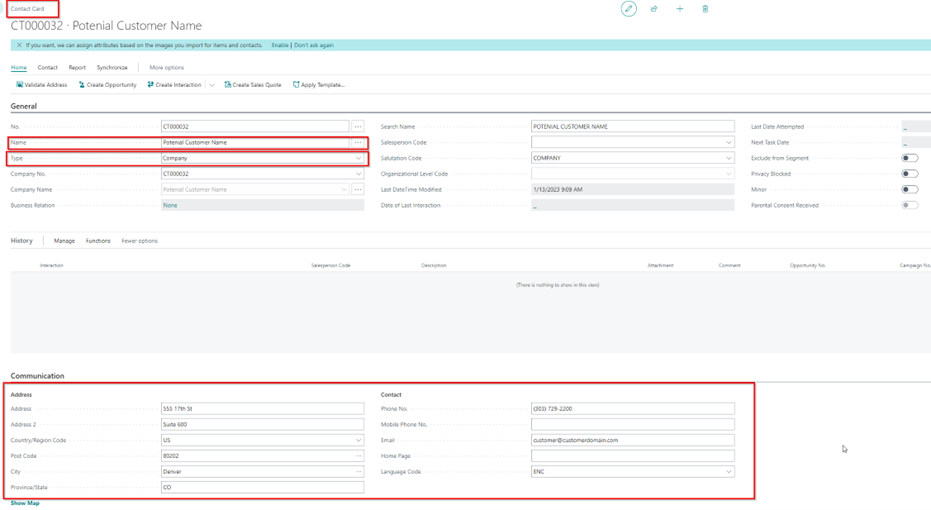
From here you have two methods to create a quote:
- From Contact Card, create quote.
- Go to the Sales Quote page and create a new Sales Quote.
Method one: create quote from contact card
- From Contact Card use Create Sales Quote.
- Make sure to say “Yes” to “Do you want to select the customer template?” Select the customer template that will apply to this future customer if they decide to purchase the item.
- Business Central will create a quote without a customer and with all required information from the Contact Card. You can now populate this quote with items and email it to the client.
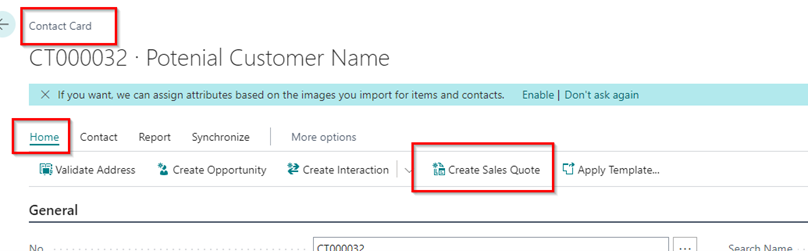
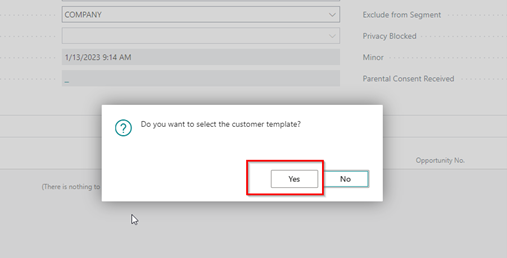
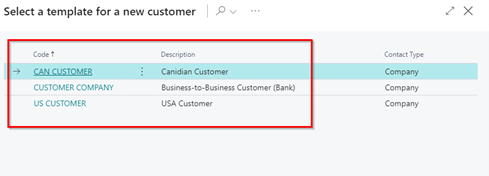
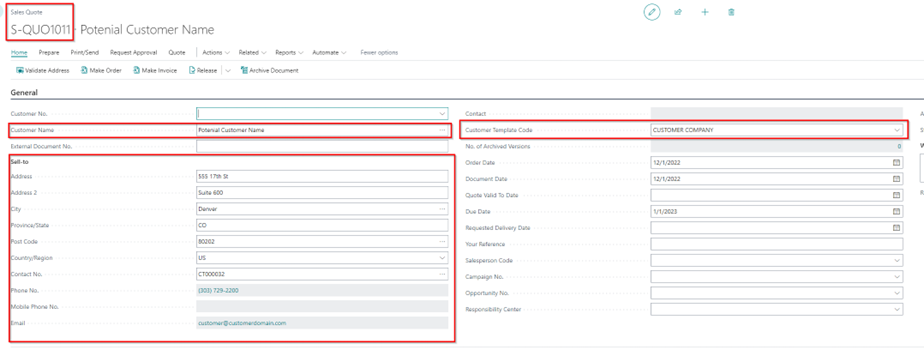
Method two: create quote from Sales Quote List
- Go to the Sales Quote list and create a new Sales Quote.
- In the new Sales Quote from “Contact No,” select the new contact you have created.
- Make sure to say “Yes” to “Do you want to select the customer template?” Select the customer template that will apply to this future customer if they decide to purchase the item.
- Business Central will create a quote without a customer and with all required information from the Contact Card. You can now populate this quote with items and email it to the client.
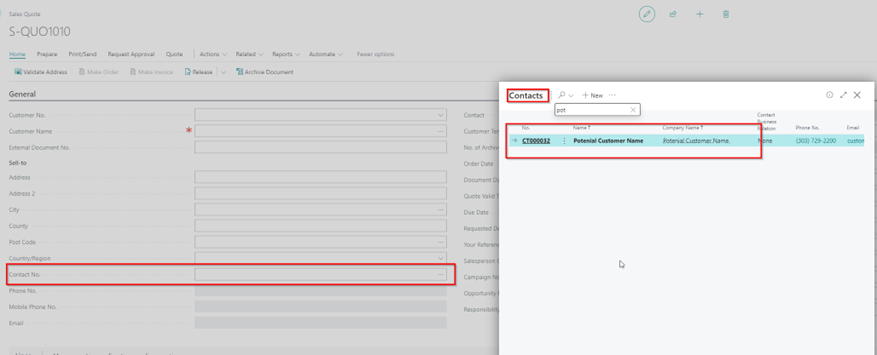
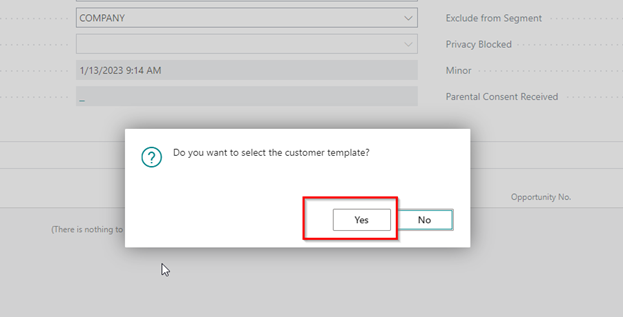
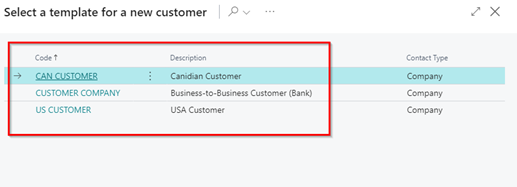
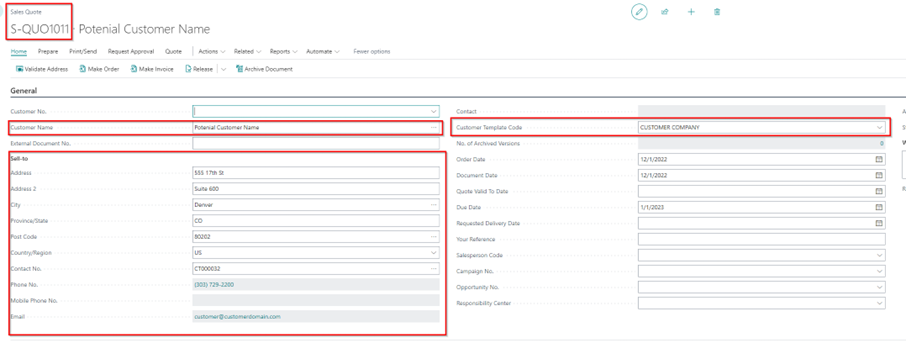
When a “potential customer” calls and approves the Quote, you may want to make a sales order:
- Open the Sales Quote.
- Make Order.
- Say Yes to creating a new Customer. This creates a new customer based on Contact info.
- By doing this, Business Central creates the customer and makes the sales order.

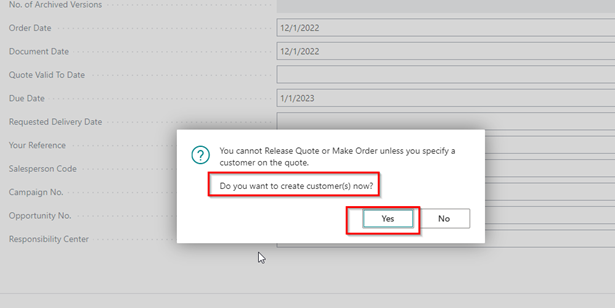
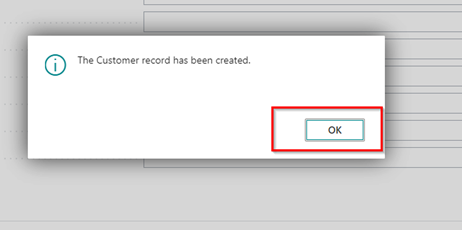
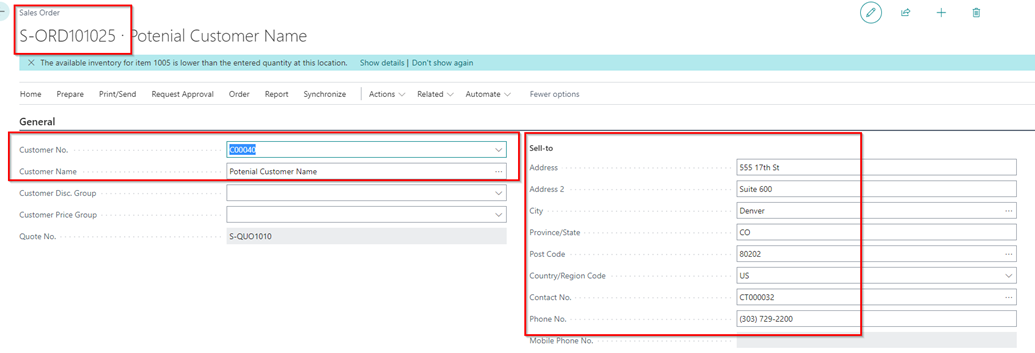
Points of consideration:
- If your company requires Approval, then this process may not work.
- If your company requires “Releasing” Quote this process may not work.
Creating sales quotes without having to create a customer is an excellent way to maximize the utility and efficiency of Business Central. This step by step guide will assist your team in making the best use of your tools. If you have any further questions about Business Central, please reach out to your contacts at Long View.
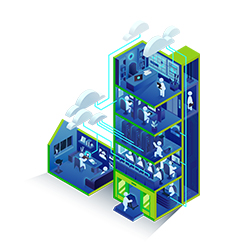
Subscribe to our newsletter for the latest updates.